Sometimes the publisher recalculates data for the previous month(s) and makes changes to them. What can we do about this to correct our data in CELUS?
The answer is simple - delete the obsolete data in CELUS and harvest them again (or simply re-harvest them). We have three options to do so in CELUS:
Option 1: Re-harvest mode
1. Go to "SUSHI Management" in the left side menu:
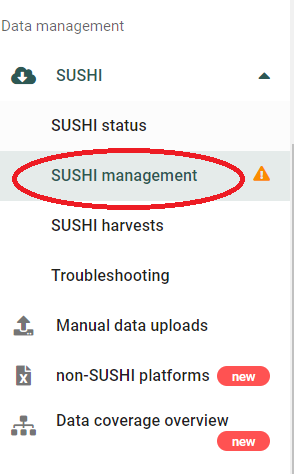
2. Check the box next to the platform you want to re-harvest data for and click on the "Harvest" button:
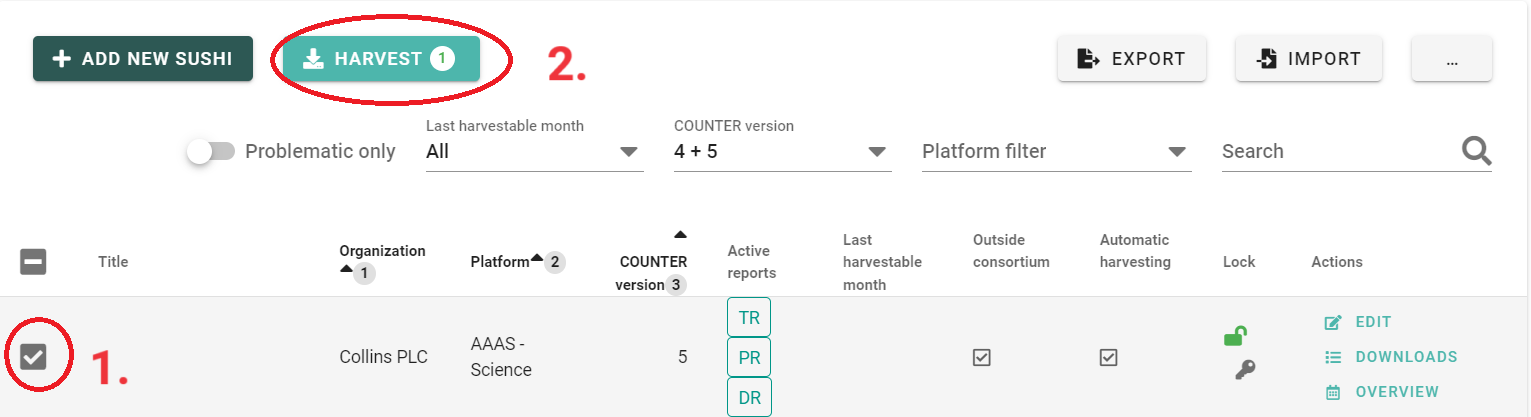
3. In the following dialog, enable the "Re-harvest mode" slider, choose the start and end month to re-harvest and click on the "Start downloads" button:

Please note that if the data you are re-harvesting is no longer available on the publisher's server, your data will be lost. Only perform this action if you are sure the data is still harvestable!
4. Confirm the deletion and re-harvest of your data in the dialog that unfolds by clicking on the red button:

Option 2: Delete and harvest data for specific months only
1. In SUSHI Management, click on "Overview" in the row of the affected platform:

2. Enable the "DELETE MODE" slider, choose the affected months and click on "DELETE".
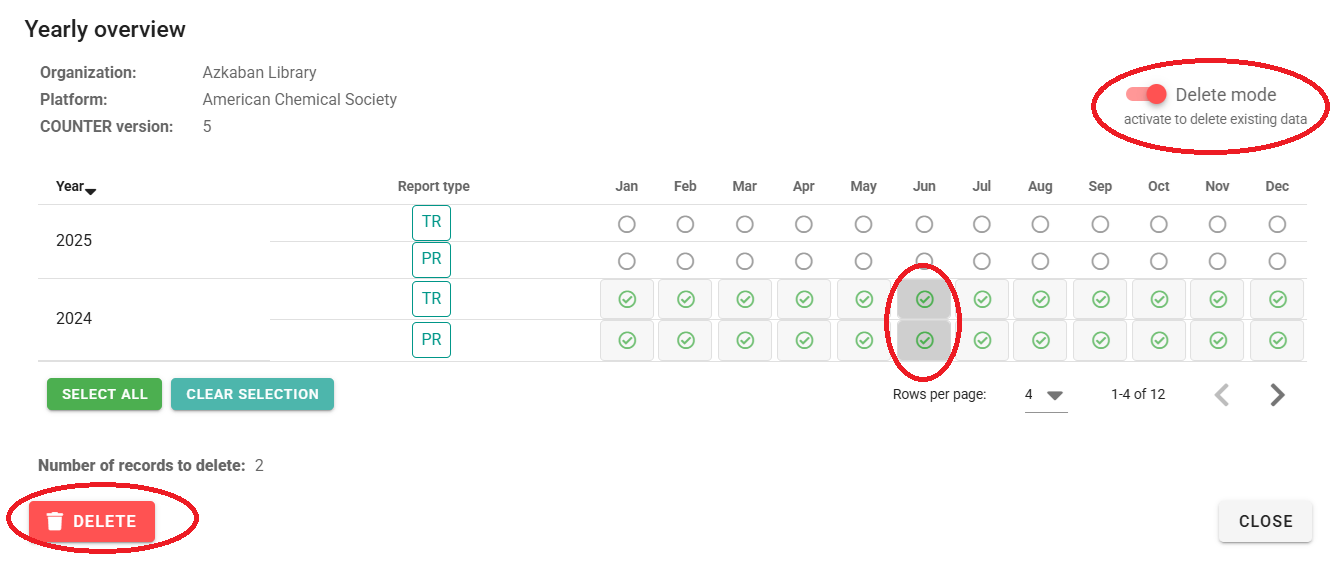
3. Disable the "DELETE MODE", choose the same months again and click on "HARVEST":

Option 3: Delete and harvest all data manually
You can delete ALL platform data by going to Platforms → the platform you want to delete data for → Data management and clicking on Delete all platform data
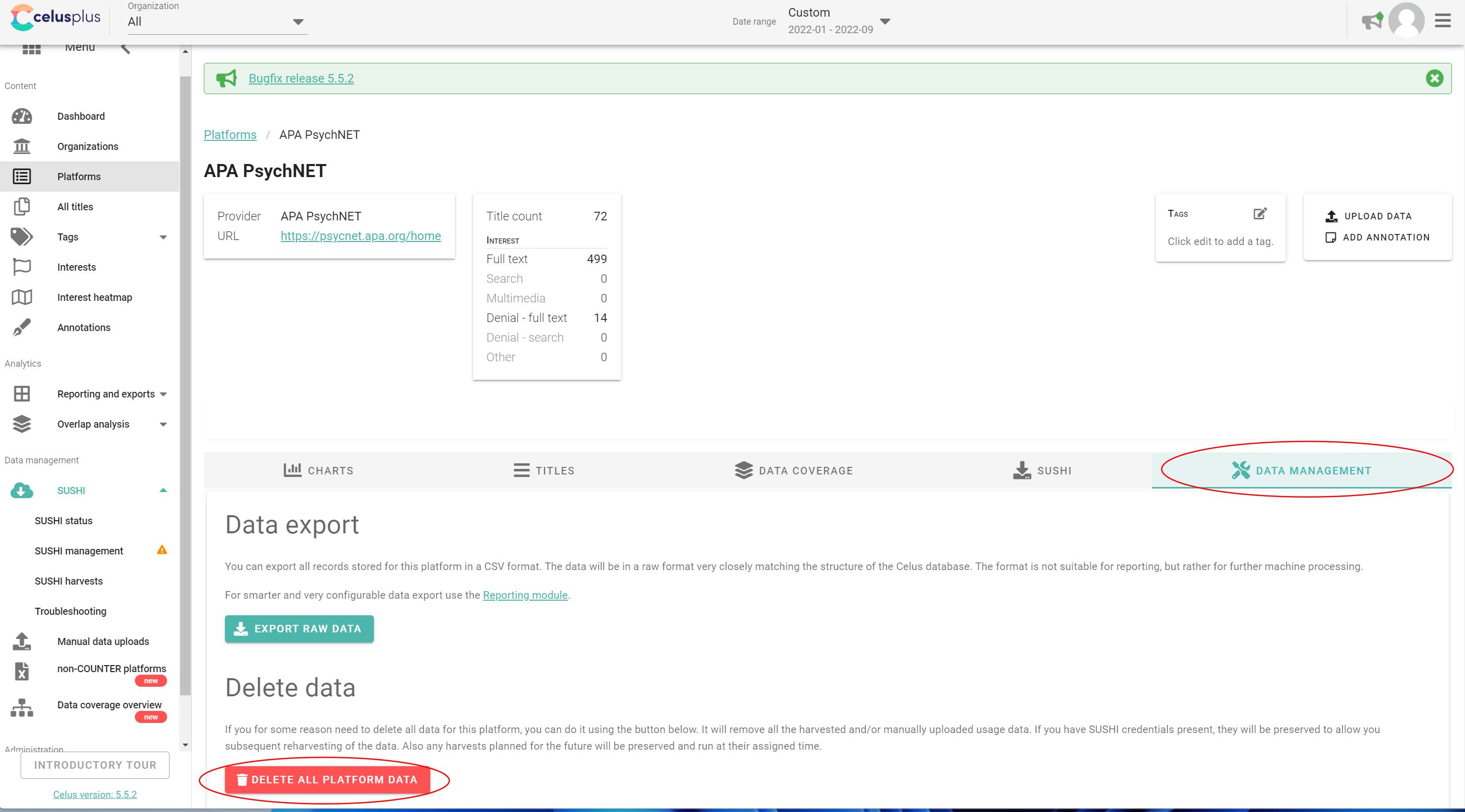
However, be VERY careful with this button, because it really deletes all data from the platform, so in case you previously uploaded some data manually, you would have to upload them again. Also if you have historical data from a long time ago, sometimes they are no longer available to harvest via SUSHI. Also notice that in this dialog, you are deleting data for the institution you have selected in the upper left corner. In the case of the screenshot above, All institutions are selected, so by clicking the "Delete all platform data button", we would delete the data from the selected platform for all institutions in your CELUS.
Now let's move to harvesting.
You can harvest data for all institutions in bulk by going to Platforms → the platform you want to harvest → SUSHI. Here you can click on the box next to Title, which will select all of the SUSHI credentials for this platform that are listed below:

Click on Harvest, the following dialog opens, where you can choose the months you want to harvest data for (in case you want to harvest data for only one month, make the start date and end date the same, e.g. 2022-06) and click on the "Start xx downloads" button.
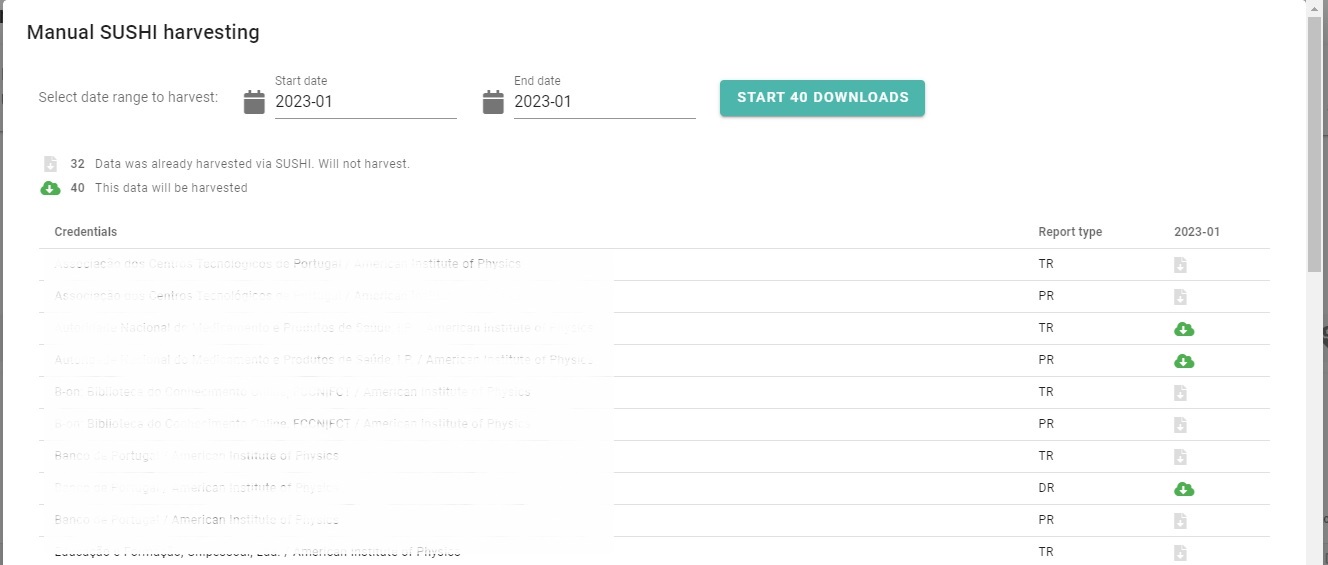
Now the data is being harvested.
Was this article helpful?
That’s Great!
Thank you for your feedback
Sorry! We couldn't be helpful
Thank you for your feedback
Feedback sent
We appreciate your effort and will try to fix the article